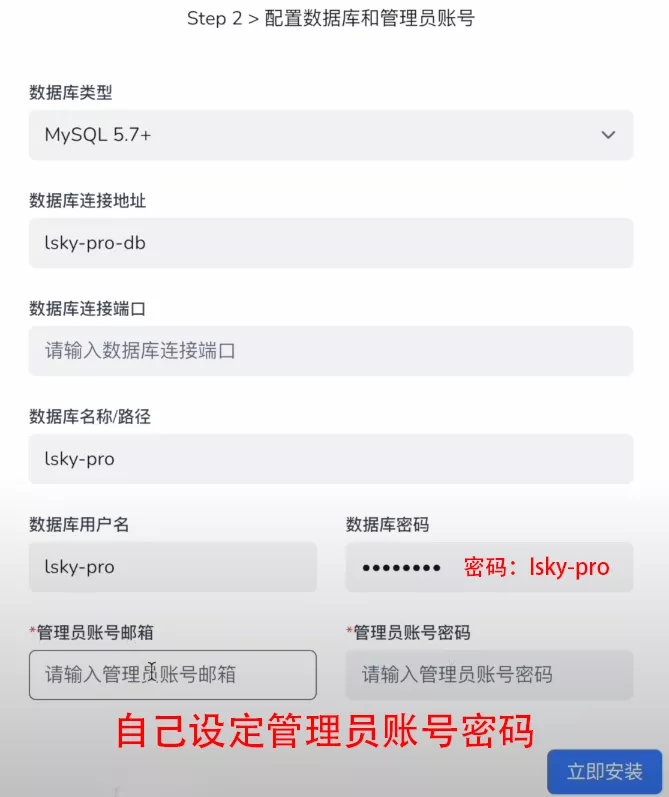搜索到
121
篇与
的结果
-
![分享一些免费的 ChatGPT 镜像网站]() 分享一些免费的 ChatGPT 镜像网站 分享一些免费的 ChatGPT 镜像网站ChatGPT 镜像列表,感谢 @usdc 的收集全是网上收集来的 一部分失效的已经筛选过 某些可能后续还是会失效感谢作者 项目地址 注:🆓完全免费,打开即用🔓有免费额度🔒需要登陆🔑需要输入 API Key💰需要充值👀需要关注公众号💪支持 GPT4🧰不仅仅是 Chat,支持其他模型或其他功能🌎需要国际网络{dotted startColor="#ff6c6c" endColor="#1989fa"/}序号 网站 标签 添加时间 备注1 https://chat5.aiyunos.top🏆 🆓 💪 🧰 2023-11-152 https://freegpt.tech🏆 🆓 💪 2024-10-113 https://ai.wendabao.net🏆 🆓 💪 2024-02-044 https://link.fuckicoding.com/🆓 💪 🧰 2024-07-235 https://myai.asia/🆓 💪 🧰 2024-06-236 https://chatgptgratis.eu/🆓 💪 2024-09-277 https://easychat.fun/🆓 💪 2024-09-048 https://free.netfly.top/🆓 💪 2024-07-219 https://claude.free2gpt.xyz🆓 💪 2024-07-05 免费 Claude 3.5 Sonnet,限 120 次/天10 https://origin.eqing.tech/🆓 💪 2024-06-27{dotted startColor="#ff6c6c" endColor="#1989fa"/}11 https://www.yeschat.ai/zh-CN/gpt-4o🆓 💪 2024-06-1312 https://aitopk.com/🆓 💪 2024-03-2114 https://kelaode.ai/🆓 🧰 2024-08-22 Claude 镜像站,有 pro 账号15 https://chat.ai365vip.com/🆓 🧰 2024-07-0116 https://www.zxf7460.cn/🆓 🔓 💪 🧰 2024-06-1317 https://ai.myym.fun🆓 💪 🧰 🌎 2024-06-0620 https://newpc.icoding.ink/?debug=true🆓 🧰 2023-10-1821 https://chat.lemonchat.xyz🆓 2024-12-2122 https://44ai.cc/🆓 2024-11-1123 https://grok.free2gpt.com🆓 2024-11-08 Grok-beta 模型25 https://www.opkfc.com/🆓 2024-06-2926 https://chatgpt4online.org/chatgpt-free-online/#chat🆓 2024-06-1327 https://chatgptplus.cn/🆓 2024-06-0128 https://www.51supergpt.com/🆓 2024-05-30 GPT3.5 授权码 51supergpt.com34 https://ichuang.top🆓 2024-03-0935 https://ai.daladada.xyz/🆓 2024-03-0136 https://chat.gptchatai.life/🆓 2024-01-0438 https://1.bixin123.com🆓 2023-12-2839 https://chat.leapgpt.top/🆓 2023-11-09 登录码 leap@gpt+41 https://zz.aifree.site/🆓 2023-10-1742 https://chat.aiearth.dev/🆓 2023-10-11 设置中输入访问密码 freegpt343 https://academic.aiearth.dev/🆓 2023-10-1144 https://cgs.skybyte.me/🆓 2023-10-0948 https://chatp.free2gpt.xyz/🆓 2023-08-2450 https://chat.leadscloud.xyz/🆓 2023-08-1451 http://gptgo.ai/🆓 2023-08-0753 https://f.aifree.site/🆓 2023-08-0154 https://ai.qidianym.net/🆓 2023-07-3157 https://chat.aifree.site/🆓 2023-07-2058 https://chatz.free2gpt.xyz/🆓 2023-07-1360 https://openai.aifree.site/🆓 2023-07-1185 https://ai.gptforlove.com/🆓 2023-05-26241 https://chat.0oai.com🔒 🧰 2024-02-16242 https://wielded.com/🌎 🔒 💪 🧰 2024-01-25256 https://tjtmsoft.com/aigpt🔒 2024-09-13257 https://www.yanbiai.com/?ly=afc🔒 2024-09-04290 https://ai.iiter.cn/👀 2023-05-25295 https://gpt.uziai.com/🔒 2023-05-11296 https://chat.bumo.ai/🔒 🌎 💪 2023-05-07297 https://ai.hxkj.vip/🔒 2023-05-06301 https://openmao.panchuang.net/🔒 2023-04-18302 https://www.weijiwangluo.com/talk🔒 2023-04-18306 https://www.sweetsai.com/🔒 🌎 2023-05-24307 https://open-gpt.app/🔒 🌎 2023-03-29
分享一些免费的 ChatGPT 镜像网站 分享一些免费的 ChatGPT 镜像网站ChatGPT 镜像列表,感谢 @usdc 的收集全是网上收集来的 一部分失效的已经筛选过 某些可能后续还是会失效感谢作者 项目地址 注:🆓完全免费,打开即用🔓有免费额度🔒需要登陆🔑需要输入 API Key💰需要充值👀需要关注公众号💪支持 GPT4🧰不仅仅是 Chat,支持其他模型或其他功能🌎需要国际网络{dotted startColor="#ff6c6c" endColor="#1989fa"/}序号 网站 标签 添加时间 备注1 https://chat5.aiyunos.top🏆 🆓 💪 🧰 2023-11-152 https://freegpt.tech🏆 🆓 💪 2024-10-113 https://ai.wendabao.net🏆 🆓 💪 2024-02-044 https://link.fuckicoding.com/🆓 💪 🧰 2024-07-235 https://myai.asia/🆓 💪 🧰 2024-06-236 https://chatgptgratis.eu/🆓 💪 2024-09-277 https://easychat.fun/🆓 💪 2024-09-048 https://free.netfly.top/🆓 💪 2024-07-219 https://claude.free2gpt.xyz🆓 💪 2024-07-05 免费 Claude 3.5 Sonnet,限 120 次/天10 https://origin.eqing.tech/🆓 💪 2024-06-27{dotted startColor="#ff6c6c" endColor="#1989fa"/}11 https://www.yeschat.ai/zh-CN/gpt-4o🆓 💪 2024-06-1312 https://aitopk.com/🆓 💪 2024-03-2114 https://kelaode.ai/🆓 🧰 2024-08-22 Claude 镜像站,有 pro 账号15 https://chat.ai365vip.com/🆓 🧰 2024-07-0116 https://www.zxf7460.cn/🆓 🔓 💪 🧰 2024-06-1317 https://ai.myym.fun🆓 💪 🧰 🌎 2024-06-0620 https://newpc.icoding.ink/?debug=true🆓 🧰 2023-10-1821 https://chat.lemonchat.xyz🆓 2024-12-2122 https://44ai.cc/🆓 2024-11-1123 https://grok.free2gpt.com🆓 2024-11-08 Grok-beta 模型25 https://www.opkfc.com/🆓 2024-06-2926 https://chatgpt4online.org/chatgpt-free-online/#chat🆓 2024-06-1327 https://chatgptplus.cn/🆓 2024-06-0128 https://www.51supergpt.com/🆓 2024-05-30 GPT3.5 授权码 51supergpt.com34 https://ichuang.top🆓 2024-03-0935 https://ai.daladada.xyz/🆓 2024-03-0136 https://chat.gptchatai.life/🆓 2024-01-0438 https://1.bixin123.com🆓 2023-12-2839 https://chat.leapgpt.top/🆓 2023-11-09 登录码 leap@gpt+41 https://zz.aifree.site/🆓 2023-10-1742 https://chat.aiearth.dev/🆓 2023-10-11 设置中输入访问密码 freegpt343 https://academic.aiearth.dev/🆓 2023-10-1144 https://cgs.skybyte.me/🆓 2023-10-0948 https://chatp.free2gpt.xyz/🆓 2023-08-2450 https://chat.leadscloud.xyz/🆓 2023-08-1451 http://gptgo.ai/🆓 2023-08-0753 https://f.aifree.site/🆓 2023-08-0154 https://ai.qidianym.net/🆓 2023-07-3157 https://chat.aifree.site/🆓 2023-07-2058 https://chatz.free2gpt.xyz/🆓 2023-07-1360 https://openai.aifree.site/🆓 2023-07-1185 https://ai.gptforlove.com/🆓 2023-05-26241 https://chat.0oai.com🔒 🧰 2024-02-16242 https://wielded.com/🌎 🔒 💪 🧰 2024-01-25256 https://tjtmsoft.com/aigpt🔒 2024-09-13257 https://www.yanbiai.com/?ly=afc🔒 2024-09-04290 https://ai.iiter.cn/👀 2023-05-25295 https://gpt.uziai.com/🔒 2023-05-11296 https://chat.bumo.ai/🔒 🌎 💪 2023-05-07297 https://ai.hxkj.vip/🔒 2023-05-06301 https://openmao.panchuang.net/🔒 2023-04-18302 https://www.weijiwangluo.com/talk🔒 2023-04-18306 https://www.sweetsai.com/🔒 🌎 2023-05-24307 https://open-gpt.app/🔒 🌎 2023-03-29 -
![哪吒监控 V1 自定义代码]() 哪吒监控 V1 自定义代码 哪吒监控 V1 自定义代码1、设置页面背景图、自定义Logo等<script> window.CustomBackgroundImage="https://img.9527.nyc.mn"; /* 页面背景图 */ window.CustomLogo = "https://img.mypi.co/9527xyz/70aa2fa541c62baa7434a35d60cb7eb3.webp"; /* 自定义Logo */ window.ShowNetTransfer = "true"; /* 卡片显示上下行流量 */ window.DisableAnimatedMan = "true"; /* 关掉动画人物插图 */ window.CustomDesc ="MJJ:白嫖至上,低价优先。"; /* 自定义描述 */ </script>2、其它设置2<script> var observer = new MutationObserver(function(mutationsList, observer) { var xpath = "/html/body/div/div/main/div[2]/section[1]/div[4]/div"; var container = document.evaluate(xpath, document, null, XPathResult.FIRST_ORDERED_NODE_TYPE, null).singleNodeValue; if (container) { observer.disconnect(); var existingImg = container.querySelector("img"); if (existingImg) { container.removeChild(existingImg); } var imgElement = document.createElement("img"); imgElement.src = "https://img.mypi.co/9527xyz/70aa2fa541c62baa7434a35d60cb7eb3.webp"; imgElement.style.position = "absolute"; imgElement.style.right = "8px"; imgElement.style.top = "-80px"; imgElement.style.zIndex = "10"; imgElement.style.width = "90px"; container.appendChild(imgElement); } }); var config = { childList: true, subtree: true }; observer.observe(document.body, config); </script>3、小鸡相关{"billingDataMod": {"startDate": "2024-11-03T00:00:00+08:00","endDate": "2025-11-03T00:00:00+08:00","autoRenewal": "1","cycle": "年付","amount": "💰36¥"}, "planDataMod": {"trafficVol": "500G/月","trafficType": "2","IPv4": "1","IPv6": "1","networkRoute": "低价,还行","extra": "可传家"}}设置完毕如下:
哪吒监控 V1 自定义代码 哪吒监控 V1 自定义代码1、设置页面背景图、自定义Logo等<script> window.CustomBackgroundImage="https://img.9527.nyc.mn"; /* 页面背景图 */ window.CustomLogo = "https://img.mypi.co/9527xyz/70aa2fa541c62baa7434a35d60cb7eb3.webp"; /* 自定义Logo */ window.ShowNetTransfer = "true"; /* 卡片显示上下行流量 */ window.DisableAnimatedMan = "true"; /* 关掉动画人物插图 */ window.CustomDesc ="MJJ:白嫖至上,低价优先。"; /* 自定义描述 */ </script>2、其它设置2<script> var observer = new MutationObserver(function(mutationsList, observer) { var xpath = "/html/body/div/div/main/div[2]/section[1]/div[4]/div"; var container = document.evaluate(xpath, document, null, XPathResult.FIRST_ORDERED_NODE_TYPE, null).singleNodeValue; if (container) { observer.disconnect(); var existingImg = container.querySelector("img"); if (existingImg) { container.removeChild(existingImg); } var imgElement = document.createElement("img"); imgElement.src = "https://img.mypi.co/9527xyz/70aa2fa541c62baa7434a35d60cb7eb3.webp"; imgElement.style.position = "absolute"; imgElement.style.right = "8px"; imgElement.style.top = "-80px"; imgElement.style.zIndex = "10"; imgElement.style.width = "90px"; container.appendChild(imgElement); } }); var config = { childList: true, subtree: true }; observer.observe(document.body, config); </script>3、小鸡相关{"billingDataMod": {"startDate": "2024-11-03T00:00:00+08:00","endDate": "2025-11-03T00:00:00+08:00","autoRenewal": "1","cycle": "年付","amount": "💰36¥"}, "planDataMod": {"trafficVol": "500G/月","trafficType": "2","IPv4": "1","IPv6": "1","networkRoute": "低价,还行","extra": "可传家"}}设置完毕如下: -
![用Cloudflare轻松搭建Uptime-Flare监控服务!实时掌握网站状况!]() 用Cloudflare轻松搭建Uptime-Flare监控服务!实时掌握网站状况! 用Cloudflare轻松搭建Uptime-Flare监控服务!实时掌握网站状况!本文转载自:https://am.809098.xyz/am-uptime-flare/Uptime-Flare是一个监控工具,能够帮助你监控网站的可用性和性能。通过Cloudflare你可以轻松部署这个服务,免费监控你的网站,告别宕机烦恼! 原项目地址: 其它项目地址 一、需要准备的前提资料创建Cloudflare TOKEN 用于github部署用创建链接:https://dash.cloudflare.com/profile/api-tokens点击创建令牌,选择 编辑 Cloudflare Workers 模板,然后将 帐户资源 设置为自己的账户。 区域资源 设置为 所有区域二、部署uptime-flare1、打开 原项目地址: 其它项目地址 点击项目首页的 use this template ,然后点击 create new repo 完成项目创建2、设置 SECRET点击 settings -> secrets and variables -> new repo secret② Name 的值是 CLOUDFLARE_API_TOKEN③ Secret 的值是在CF获得的 Token 值3、修改 uptime.config.ts 文件修改 PageConfig 配置里的Links数组,这是监控首页的站点显示信,不是监控的站点,如links: [ { link: 'https://am.809098.xyz', label: '个人博客' }, { link: 'https://809098.xyz', label: 'Blog', highlight: true }, ]修改 WorkConfig 配置,里面是要监控的站点monitors: [ { id: 'am.809098.xyz', name: '个人博客', method: 'GET', target: 'https://am.809098.xyz', tooltip: 'My production server monitor', statusPageLink: 'https://am.809098.xyz', timeout: 10000, }, ], 3、在github的actions看部署成功,就完成了部署
用Cloudflare轻松搭建Uptime-Flare监控服务!实时掌握网站状况! 用Cloudflare轻松搭建Uptime-Flare监控服务!实时掌握网站状况!本文转载自:https://am.809098.xyz/am-uptime-flare/Uptime-Flare是一个监控工具,能够帮助你监控网站的可用性和性能。通过Cloudflare你可以轻松部署这个服务,免费监控你的网站,告别宕机烦恼! 原项目地址: 其它项目地址 一、需要准备的前提资料创建Cloudflare TOKEN 用于github部署用创建链接:https://dash.cloudflare.com/profile/api-tokens点击创建令牌,选择 编辑 Cloudflare Workers 模板,然后将 帐户资源 设置为自己的账户。 区域资源 设置为 所有区域二、部署uptime-flare1、打开 原项目地址: 其它项目地址 点击项目首页的 use this template ,然后点击 create new repo 完成项目创建2、设置 SECRET点击 settings -> secrets and variables -> new repo secret② Name 的值是 CLOUDFLARE_API_TOKEN③ Secret 的值是在CF获得的 Token 值3、修改 uptime.config.ts 文件修改 PageConfig 配置里的Links数组,这是监控首页的站点显示信,不是监控的站点,如links: [ { link: 'https://am.809098.xyz', label: '个人博客' }, { link: 'https://809098.xyz', label: 'Blog', highlight: true }, ]修改 WorkConfig 配置,里面是要监控的站点monitors: [ { id: 'am.809098.xyz', name: '个人博客', method: 'GET', target: 'https://am.809098.xyz', tooltip: 'My production server monitor', statusPageLink: 'https://am.809098.xyz', timeout: 10000, }, ], 3、在github的actions看部署成功,就完成了部署 -
![网页制作常用代码 不断增加 [2025年7月8更新]]() 网页制作常用代码 不断增加 [2025年7月8更新] 网页制作常用代码:一、直接使用节日代码:<!-- <script defer src="https://four-root-occupation.glitch.me/chunjie-denglong.js"></script> 春节快乐--> <!-- <script defer src="https://four-root-occupation.glitch.me/wuyi-denglong.js"></script> 五一快乐--> <!-- <script defer src="https://four-root-occupation.glitch.me/guoqing-denglong.js"></script> 国庆快乐--> <!-- <script defer src="https://four-root-occupation.glitch.me/yuandan-denglong.js"></script> 元旦快乐--> <!-- <script defer src="https://four-root-occupation.glitch.me/zhongqiu-denglong.js"></script> 中秋快乐-->二、本页总访问量1、自建busuanzi<br /> <p> 本页总访问量 <span id="busuanzi_site_pv"></span> 次</p> <script defer src="https://bsz.211119.xyz/js"></script>2、其它busuanzi<br /> <p> 本页总访问量 <span id="busuanzi_value_site_pv"></span> 次</p> <script defer src="https://four-root-occupation.glitch.me/bsz.js"></script>三、网站时间、本页总访问量及其它相关,可灵活修改式样1,访问量、运行时间和版本<span id="timeDate">载入天数...</span> <script language="javascript"> var now = new Date(); function createtime(){ var grt= new Date("01/05/2025 00:00:00");/*---这里是网站的启用时间--*/ now.setTime(now.getTime()+250); days = (now - grt ) / 1000 / 60 / 60 / 24; dnum = Math.floor(days); document.getElementById("timeDate").innerHTML = "稳定运行"+dnum+"天"; } setInterval("createtime()",250); </script> <span <p> | 本页总访问量 <span id="busuanzi_site_pv"></span> 次 | @ws01 v1.0.0 2025</p></span> <script defer src="https://bsz.211119.xyz/js"></script>式样2,访问量、运行时间、开源和信息<span id="timeDate">载入天数...</span> <script language="javascript"> var now = new Date(); function createtime(){ var grt= new Date("05/09/2024 00:00:00");/*---这里是网站的启用时间--*/ now.setTime(now.getTime()+250); days = (now - grt ) / 1000 / 60 / 60 / 24; dnum = Math.floor(days); document.getElementById("timeDate").innerHTML = "稳定运行"+dnum+"天"; } setInterval("createtime()",250); </script> <span <p> | 本页总访问量 <span id="busuanzi_site_pv"></span> 次 | 开源于 GitHub <a href="https://github.com/wszx123/My-Nav" target="_blank">@wszx123</a></p></span> <script defer src="https://bsz.211119.xyz/js"></script>式样3,访问量、运行时间、博客和导航链接<span id="timeDate">载入天数...</span> <script language="javascript"> var now = new Date(); function createtime(){ var grt= new Date("05/09/2024 00:00:00");/*---这里是网站的启用时间--*/ now.setTime(now.getTime()+250); days = (now - grt ) / 1000 / 60 / 60 / 24; dnum = Math.floor(days); document.getElementById("timeDate").innerHTML = "稳定运行"+dnum+"天"; } setInterval("createtime()",250); </script> <span <p> | 本页总访问量 <span id="busuanzi_site_pv"></span> 次 | <a href="https://boke.199881.xyz/" target="_blank"> <span style="color: blue;">博客 | <a href="https://www.199881.xyz/" target="_blank"> <span style="color: green;">导航 </p></span> <script defer src="https://bsz.211119.xyz/js"></script> 四、其它常用代码transform: translateY(12px); /* 子元素往下移动12px */ transform: translateY(-12px); /* 子元素往上移动12px */ justify-content: space-between; /* 子元素分散排列 */ justify-content: flex-start; /* 子元素从左侧开始排列 */ gap: 20px; /* 子元素之间的空隙 */ background: url('https://121.freewebhostmost.com/') no-repeat center center fixed; /* 背景图片 */ background-color: #f4f4f4; /* 背景色 */ min-height: 60px; /* 最小高度设置为60px */ max-height: 120px; /* 最大高度设置为120px */ font-size: 18px; /* 字号大小*/ border-radius: 5px; /* 四角弧度,一般高为5,50为圆*/ border: 2px solid gray; /* 添加2px灰色边框 */ border: 1px #aaa; /* 添加 1px 和 #aaa 色边框 */ --border-color: #aaa; /* 边框,原#436EEED */ overflow-y: auto; /* 当内容超过最大高度时显示滚动条 */ margin-left: 20px; /* 分类标签右移添加这一行 */ color: green; /* 分类标签字体颜色添加这一行 */ text-align: left; /* 添加左对齐 */ /* 设置文件名的最大宽度,并且超出部分省略显示 */ .file-name { max-width: 200px; /* 设置最大宽度,您可以调整为合适的值 */ overflow: hidden; white-space: nowrap; text-overflow: ellipsis; display: inline-block; /* 确保文件名在一行内显示 */ } footer代码.footer {position: fixed;bottom: 1cm;left: 50%;transform: translateX(-50%);background-color: rgba(230, 230, 250, 0.4);color: #000000;min-width: 400px;max-width: 1120px;height: 55px;text-align: center;margin: 2px auto;padding: 1px;border-radius: 10px;font-size:15px;}五、php代码中单位转换,其中($bytes, 1) 是保留小数点后一位,改2是二位<?php // 格式化文件大小函数 function formatSize($bytes) { $units = ['字节', 'KB', 'MB', 'GB', 'TB']; $unitIndex = 0; while ($bytes >= 1024 && $unitIndex < count($units) - 1) { $bytes /= 1024; $unitIndex++; } return number_format($bytes, 1) . ' ' . $units[$unitIndex]; } ?>六、适配手机时添加1、网页代码在手机上不适配时,在添加以下代码<meta name="viewport" content="width=device-width, initial-scale=1.0"> <!-- 添加viewport meta标签,确保页面在移动设备上正确缩放 -->2、大括号中添加相应代码@media (max-width: 768px) { } @media (max-width: 480px) { }七、在html页面添加输入密码才能打开1、密码24小时有效【 使用时请修改 admin 为自己的密码 】 <script> // 页面加载时弹出密码验证 (function() { // 检查是否已存储有效密码 const storedAuth = localStorage.getItem('imagePageAuth'); if (storedAuth) { const authData = JSON.parse(storedAuth); const now = new Date().getTime(); // 检查密码是否在24小时内(24*60*60*1000 = 86400000毫秒) if (now - authData.timestamp < 86400000) { // 密码仍在有效期内,允许访问 return; } else { // 密码已过期,清除存储 localStorage.removeItem('imagePageAuth'); } } // 如果没有有效密码,则要求输入 var password = prompt("请输入密码访问本页面:"); if (password !== "admin") { alert("密码错误!禁止访问。"); window.location.href = "about:blank"; // 密码错误跳转至空白页 } else { // 密码正确,存储当前时间和密码信息(24小时内有效) const authData = { password: password, timestamp: new Date().getTime() }; localStorage.setItem('imagePageAuth', JSON.stringify(authData)); } })(); </script>2、密码当次有效,下一次打开也需要输入【 使用时请修改 admin 为自己的密码 】 <script> // 页面加载时弹出密码验证 (function() { var password = prompt("请输入密码访问本页面:"); if (password !== "admin") { alert("密码错误!禁止访问。"); window.location.href = "about:blank"; // 密码错误跳转至空白页 } })(); </script>
网页制作常用代码 不断增加 [2025年7月8更新] 网页制作常用代码:一、直接使用节日代码:<!-- <script defer src="https://four-root-occupation.glitch.me/chunjie-denglong.js"></script> 春节快乐--> <!-- <script defer src="https://four-root-occupation.glitch.me/wuyi-denglong.js"></script> 五一快乐--> <!-- <script defer src="https://four-root-occupation.glitch.me/guoqing-denglong.js"></script> 国庆快乐--> <!-- <script defer src="https://four-root-occupation.glitch.me/yuandan-denglong.js"></script> 元旦快乐--> <!-- <script defer src="https://four-root-occupation.glitch.me/zhongqiu-denglong.js"></script> 中秋快乐-->二、本页总访问量1、自建busuanzi<br /> <p> 本页总访问量 <span id="busuanzi_site_pv"></span> 次</p> <script defer src="https://bsz.211119.xyz/js"></script>2、其它busuanzi<br /> <p> 本页总访问量 <span id="busuanzi_value_site_pv"></span> 次</p> <script defer src="https://four-root-occupation.glitch.me/bsz.js"></script>三、网站时间、本页总访问量及其它相关,可灵活修改式样1,访问量、运行时间和版本<span id="timeDate">载入天数...</span> <script language="javascript"> var now = new Date(); function createtime(){ var grt= new Date("01/05/2025 00:00:00");/*---这里是网站的启用时间--*/ now.setTime(now.getTime()+250); days = (now - grt ) / 1000 / 60 / 60 / 24; dnum = Math.floor(days); document.getElementById("timeDate").innerHTML = "稳定运行"+dnum+"天"; } setInterval("createtime()",250); </script> <span <p> | 本页总访问量 <span id="busuanzi_site_pv"></span> 次 | @ws01 v1.0.0 2025</p></span> <script defer src="https://bsz.211119.xyz/js"></script>式样2,访问量、运行时间、开源和信息<span id="timeDate">载入天数...</span> <script language="javascript"> var now = new Date(); function createtime(){ var grt= new Date("05/09/2024 00:00:00");/*---这里是网站的启用时间--*/ now.setTime(now.getTime()+250); days = (now - grt ) / 1000 / 60 / 60 / 24; dnum = Math.floor(days); document.getElementById("timeDate").innerHTML = "稳定运行"+dnum+"天"; } setInterval("createtime()",250); </script> <span <p> | 本页总访问量 <span id="busuanzi_site_pv"></span> 次 | 开源于 GitHub <a href="https://github.com/wszx123/My-Nav" target="_blank">@wszx123</a></p></span> <script defer src="https://bsz.211119.xyz/js"></script>式样3,访问量、运行时间、博客和导航链接<span id="timeDate">载入天数...</span> <script language="javascript"> var now = new Date(); function createtime(){ var grt= new Date("05/09/2024 00:00:00");/*---这里是网站的启用时间--*/ now.setTime(now.getTime()+250); days = (now - grt ) / 1000 / 60 / 60 / 24; dnum = Math.floor(days); document.getElementById("timeDate").innerHTML = "稳定运行"+dnum+"天"; } setInterval("createtime()",250); </script> <span <p> | 本页总访问量 <span id="busuanzi_site_pv"></span> 次 | <a href="https://boke.199881.xyz/" target="_blank"> <span style="color: blue;">博客 | <a href="https://www.199881.xyz/" target="_blank"> <span style="color: green;">导航 </p></span> <script defer src="https://bsz.211119.xyz/js"></script> 四、其它常用代码transform: translateY(12px); /* 子元素往下移动12px */ transform: translateY(-12px); /* 子元素往上移动12px */ justify-content: space-between; /* 子元素分散排列 */ justify-content: flex-start; /* 子元素从左侧开始排列 */ gap: 20px; /* 子元素之间的空隙 */ background: url('https://121.freewebhostmost.com/') no-repeat center center fixed; /* 背景图片 */ background-color: #f4f4f4; /* 背景色 */ min-height: 60px; /* 最小高度设置为60px */ max-height: 120px; /* 最大高度设置为120px */ font-size: 18px; /* 字号大小*/ border-radius: 5px; /* 四角弧度,一般高为5,50为圆*/ border: 2px solid gray; /* 添加2px灰色边框 */ border: 1px #aaa; /* 添加 1px 和 #aaa 色边框 */ --border-color: #aaa; /* 边框,原#436EEED */ overflow-y: auto; /* 当内容超过最大高度时显示滚动条 */ margin-left: 20px; /* 分类标签右移添加这一行 */ color: green; /* 分类标签字体颜色添加这一行 */ text-align: left; /* 添加左对齐 */ /* 设置文件名的最大宽度,并且超出部分省略显示 */ .file-name { max-width: 200px; /* 设置最大宽度,您可以调整为合适的值 */ overflow: hidden; white-space: nowrap; text-overflow: ellipsis; display: inline-block; /* 确保文件名在一行内显示 */ } footer代码.footer {position: fixed;bottom: 1cm;left: 50%;transform: translateX(-50%);background-color: rgba(230, 230, 250, 0.4);color: #000000;min-width: 400px;max-width: 1120px;height: 55px;text-align: center;margin: 2px auto;padding: 1px;border-radius: 10px;font-size:15px;}五、php代码中单位转换,其中($bytes, 1) 是保留小数点后一位,改2是二位<?php // 格式化文件大小函数 function formatSize($bytes) { $units = ['字节', 'KB', 'MB', 'GB', 'TB']; $unitIndex = 0; while ($bytes >= 1024 && $unitIndex < count($units) - 1) { $bytes /= 1024; $unitIndex++; } return number_format($bytes, 1) . ' ' . $units[$unitIndex]; } ?>六、适配手机时添加1、网页代码在手机上不适配时,在添加以下代码<meta name="viewport" content="width=device-width, initial-scale=1.0"> <!-- 添加viewport meta标签,确保页面在移动设备上正确缩放 -->2、大括号中添加相应代码@media (max-width: 768px) { } @media (max-width: 480px) { }七、在html页面添加输入密码才能打开1、密码24小时有效【 使用时请修改 admin 为自己的密码 】 <script> // 页面加载时弹出密码验证 (function() { // 检查是否已存储有效密码 const storedAuth = localStorage.getItem('imagePageAuth'); if (storedAuth) { const authData = JSON.parse(storedAuth); const now = new Date().getTime(); // 检查密码是否在24小时内(24*60*60*1000 = 86400000毫秒) if (now - authData.timestamp < 86400000) { // 密码仍在有效期内,允许访问 return; } else { // 密码已过期,清除存储 localStorage.removeItem('imagePageAuth'); } } // 如果没有有效密码,则要求输入 var password = prompt("请输入密码访问本页面:"); if (password !== "admin") { alert("密码错误!禁止访问。"); window.location.href = "about:blank"; // 密码错误跳转至空白页 } else { // 密码正确,存储当前时间和密码信息(24小时内有效) const authData = { password: password, timestamp: new Date().getTime() }; localStorage.setItem('imagePageAuth', JSON.stringify(authData)); } })(); </script>2、密码当次有效,下一次打开也需要输入【 使用时请修改 admin 为自己的密码 】 <script> // 页面加载时弹出密码验证 (function() { var password = prompt("请输入密码访问本页面:"); if (password !== "admin") { alert("密码错误!禁止访问。"); window.location.href = "about:blank"; // 密码错误跳转至空白页 } })(); </script> -
![用docker-compose 搭建 兰空图床【补充serv00空间创建方法】]() 用docker-compose 搭建 兰空图床【补充serv00空间创建方法】 用docker-compose 搭建 兰空图床 一、docker安装curl -fsSL https://get.docker.com | sh && ln -s /usr/libexec/docker/cli-plugins/docker-compose /usr/local/bin二、在VPS 输入命令创建目录mkdir -p /home/html/lsky-pro三、进入目录cd /home/html/lsky-pro四、创建配置文件touch docker-compose.yml配置文件中输入【端口 7791 可以根据需要修改,其它地方也可以相应修改。其中 lsky-pro-db 和 lsky-pro 在安装填写时用】:version: '3' services: lsky-pro: container_name: lsky-pro image: dko0/lsky-pro restart: always volumes: - /home/html/lsky-pro/lsky-pro-data:/var/www/html #映射到本地 ports: - 7791:80 environment: - MYSQL_HOST=mysql - MYSQL_DATABASE=lsky-pro - MYSQL_USER=lsky-pro - MYSQL_PASSWORD=lsky-pro mysql: image: mysql:8.1.0 container_name: lsky-pro-db restart: always environment: - MYSQL_DATABASE=lsky-pro - MYSQL_USER=lsky-pro - MYSQL_PASSWORD=lsky-pro - MYSQL_ROOT_PASSWORD=lsky-pro volumes: - /home/html/lsky-pro/db:/var/lib/mysql五、最后,安装即可docker compose up -d六、打开 http://ip:7791 配置 完成{dotted startColor="#ff6c6c" endColor="#1989fa"/}Serv00搭建Lsky(兰空图床) 本文参考: 摆烂随记 1、准备工作 域名 、 创建数据库 和 Lsky-pro压缩包 github项目 2、上传压缩包 到 目录 domains/域名/public_html/ 3、进行解压4、在目录 domains/域名/public_html/ 下新建一个 .htaccess 文件,输入以下内容RewriteEngine On RewriteCond %{REQUEST_URI} !^/public/ RewriteRule ^(.*)$ /public/$1 [L]5、打开网站,自行设置内容,进入面板6、通过 web-dav 或 s3 等给兰空图床扩容
用docker-compose 搭建 兰空图床【补充serv00空间创建方法】 用docker-compose 搭建 兰空图床 一、docker安装curl -fsSL https://get.docker.com | sh && ln -s /usr/libexec/docker/cli-plugins/docker-compose /usr/local/bin二、在VPS 输入命令创建目录mkdir -p /home/html/lsky-pro三、进入目录cd /home/html/lsky-pro四、创建配置文件touch docker-compose.yml配置文件中输入【端口 7791 可以根据需要修改,其它地方也可以相应修改。其中 lsky-pro-db 和 lsky-pro 在安装填写时用】:version: '3' services: lsky-pro: container_name: lsky-pro image: dko0/lsky-pro restart: always volumes: - /home/html/lsky-pro/lsky-pro-data:/var/www/html #映射到本地 ports: - 7791:80 environment: - MYSQL_HOST=mysql - MYSQL_DATABASE=lsky-pro - MYSQL_USER=lsky-pro - MYSQL_PASSWORD=lsky-pro mysql: image: mysql:8.1.0 container_name: lsky-pro-db restart: always environment: - MYSQL_DATABASE=lsky-pro - MYSQL_USER=lsky-pro - MYSQL_PASSWORD=lsky-pro - MYSQL_ROOT_PASSWORD=lsky-pro volumes: - /home/html/lsky-pro/db:/var/lib/mysql五、最后,安装即可docker compose up -d六、打开 http://ip:7791 配置 完成{dotted startColor="#ff6c6c" endColor="#1989fa"/}Serv00搭建Lsky(兰空图床) 本文参考: 摆烂随记 1、准备工作 域名 、 创建数据库 和 Lsky-pro压缩包 github项目 2、上传压缩包 到 目录 domains/域名/public_html/ 3、进行解压4、在目录 domains/域名/public_html/ 下新建一个 .htaccess 文件,输入以下内容RewriteEngine On RewriteCond %{REQUEST_URI} !^/public/ RewriteRule ^(.*)$ /public/$1 [L]5、打开网站,自行设置内容,进入面板6、通过 web-dav 或 s3 等给兰空图床扩容 -
![【现好像已失效】用 frankenphp+mysql 快速搭建一个高性能的网站-2!]() 【现好像已失效】用 frankenphp+mysql 快速搭建一个高性能的网站-2! 【现好像已失效,问题末解决】用 frankenphp+mysql 快速搭建一个高性能的网站-2!本文参考 科技lion大佬 FrankenPHP 是构建在Caddy Web 服务器之上的现代 PHP 应用程序服务器。一、docker安装curl -fsSL https://get.docker.com | sh && ln -s /usr/libexec/docker/cli-plugins/docker-compose /usr/local/bin二、创建目录结构mkdir -p /home/web/{caddy,html,,mysql} touch /home/web/caddy/Caddyfile三、下载源码1、web1网站一次安装cd /home/web/html/ && mkdir web1 && cd web1 echo "define('FS_METHOD', 'direct'); define('WSZXWEB_REDIS_HOST', 'redis'); define('WSZXWEB_REDIS_PORT', '6379');" >> /home/web/html/web1/web1-config-sample.php分两次安装cd /home/web/html/ && mkdir web1 && cd web1echo "define('FS_METHOD', 'direct'); define('WSZXWEB_REDIS_HOST', 'redis'); define('WSZXWEB_REDIS_PORT', '6379');" >> /home/web/html/web1/web1-config-sample.php上传php文件【下面的 WSZXIMG 修改用大写,另一个网站从上一步增加web2并进入,下一步也要修改,6379不修改】2、web2网站cd /home/web/html/ && mkdir web2 && cd web2 echo "define('FS_METHOD', 'direct'); define('WSZXWEBB_REDIS_HOST', 'redis'); define('WSZXWEBB_REDIS_PORT', '6379');" >> /home/web/html/web2/web2-config-sample.php3、web3网站cd /home/web/html/ && mkdir web3 && cd web3 echo "define('FS_METHOD', 'direct'); define('WSZXWEBBB_REDIS_HOST', 'redis'); define('WSZXWEBBB_REDIS_PORT', '6379');" >> /home/web/html/web3/web3-config-sample.php4、web4网站cd /home/web/html/ && mkdir web4 && cd web4 echo "define('FS_METHOD', 'direct'); define('WSZXWEBBBB_REDIS_HOST', 'redis'); define('WSZXWEBBBB_REDIS_PORT', '6379');" >> /home/web/html/web4/web4-config-sample.php5、web5网站cd /home/web/html/ && mkdir web5 && cd web5 echo "define('FS_METHOD', 'direct'); define('WSZXWEBBBBB_REDIS_HOST', 'redis'); define('WSZXWEBBBBB_REDIS_PORT', '6379');" >> /home/web/html/web5/web5-config-sample.php6、web6网站【内存大的可以继续安装web7、web8等】cd /home/web/html/ && mkdir web6 && cd web6 echo "define('FS_METHOD', 'direct'); define('WSZXWEBBBBBB_REDIS_HOST', 'redis'); define('WSZXWEBBBBBB_REDIS_PORT', '6379');" >> /home/web/html/web6/web6-config-sample.php{dotted startColor="#ff6c6c" endColor="#1989fa"/}四、配置Caddyfile,以kjlion.com为例,cf上小云朵随便。nano /home/web/caddy/CaddyfileGPT建议配置。建议:简化 Caddyfile,仅使用必要配置,示例如下:{ frankenphp encode zstd gzip } kjlion.com { root * /app/public/web1 php_server } 原来配置:{ frankenphp order mercure after encode order vulcain after reverse_proxy order php_server before file_server order php before file_server } 1.kjlion.com { root * public/web1 #备注什么网站 encode zstd gzip php_server } 2.kjlion.com { root * public/web2 #备注什么网站 encode zstd gzip php_server }五、启动环境1、下载必需的yml文件wget -O /home/web/docker-compose.yml https://raw.githubusercontent.com/wszx123/gongjuxiang/refs/heads/main/.github/workflows/docker-compose-frankenphp.yml2、编辑yml文件【可编辑好后上传】nano /home/web/docker-compose.yml3、启动docker-composecd /home/web && docker-compose up -d六、安装PHP扩展,最好分两次1、安装时间有些长,不急。docker exec -it web install-php-extensions mysqli gd intl zip opcache docker exec -it web install-php-extensions exif imagick redis2、下面的最大上传100M可修改为50M或200M等,内存256M也可修改为128M或512M等docker exec web sh -c 'echo "upload_max_filesize=100M \n post_max_size=100M" > /usr/local/etc/php/conf.d/uploads.ini' docker exec web sh -c 'echo "memory_limit=256M" > /usr/local/etc/php/conf.d/memory.ini' docker exec web sh -c 'echo "max_execution_time=1200" > /usr/local/etc/php/conf.d/max_execution_time.ini' docker exec web sh -c 'echo "max_input_time=600" > /usr/local/etc/php/conf.d/max_input_time.ini'七、创建数据库, 不用数据库的可不安装 【备注1:enter password:是上一步启动环境中设置的MYSQL_ROOT_PASSWORD: webroot,备注2:上一步的 MYSQL_USER: kejilion 名称与这一步中的TO 'kejilion'@'%'; 的名称要一致】docker exec -it mysql mysql -u root -p CREATE DATABASE web1; GRANT ALL PRIVILEGES ON web1.* TO 'kejilion'@'%';八、重启环境,重新安装另一网站要重启cd /home/web && docker-compose restart
【现好像已失效】用 frankenphp+mysql 快速搭建一个高性能的网站-2! 【现好像已失效,问题末解决】用 frankenphp+mysql 快速搭建一个高性能的网站-2!本文参考 科技lion大佬 FrankenPHP 是构建在Caddy Web 服务器之上的现代 PHP 应用程序服务器。一、docker安装curl -fsSL https://get.docker.com | sh && ln -s /usr/libexec/docker/cli-plugins/docker-compose /usr/local/bin二、创建目录结构mkdir -p /home/web/{caddy,html,,mysql} touch /home/web/caddy/Caddyfile三、下载源码1、web1网站一次安装cd /home/web/html/ && mkdir web1 && cd web1 echo "define('FS_METHOD', 'direct'); define('WSZXWEB_REDIS_HOST', 'redis'); define('WSZXWEB_REDIS_PORT', '6379');" >> /home/web/html/web1/web1-config-sample.php分两次安装cd /home/web/html/ && mkdir web1 && cd web1echo "define('FS_METHOD', 'direct'); define('WSZXWEB_REDIS_HOST', 'redis'); define('WSZXWEB_REDIS_PORT', '6379');" >> /home/web/html/web1/web1-config-sample.php上传php文件【下面的 WSZXIMG 修改用大写,另一个网站从上一步增加web2并进入,下一步也要修改,6379不修改】2、web2网站cd /home/web/html/ && mkdir web2 && cd web2 echo "define('FS_METHOD', 'direct'); define('WSZXWEBB_REDIS_HOST', 'redis'); define('WSZXWEBB_REDIS_PORT', '6379');" >> /home/web/html/web2/web2-config-sample.php3、web3网站cd /home/web/html/ && mkdir web3 && cd web3 echo "define('FS_METHOD', 'direct'); define('WSZXWEBBB_REDIS_HOST', 'redis'); define('WSZXWEBBB_REDIS_PORT', '6379');" >> /home/web/html/web3/web3-config-sample.php4、web4网站cd /home/web/html/ && mkdir web4 && cd web4 echo "define('FS_METHOD', 'direct'); define('WSZXWEBBBB_REDIS_HOST', 'redis'); define('WSZXWEBBBB_REDIS_PORT', '6379');" >> /home/web/html/web4/web4-config-sample.php5、web5网站cd /home/web/html/ && mkdir web5 && cd web5 echo "define('FS_METHOD', 'direct'); define('WSZXWEBBBBB_REDIS_HOST', 'redis'); define('WSZXWEBBBBB_REDIS_PORT', '6379');" >> /home/web/html/web5/web5-config-sample.php6、web6网站【内存大的可以继续安装web7、web8等】cd /home/web/html/ && mkdir web6 && cd web6 echo "define('FS_METHOD', 'direct'); define('WSZXWEBBBBBB_REDIS_HOST', 'redis'); define('WSZXWEBBBBBB_REDIS_PORT', '6379');" >> /home/web/html/web6/web6-config-sample.php{dotted startColor="#ff6c6c" endColor="#1989fa"/}四、配置Caddyfile,以kjlion.com为例,cf上小云朵随便。nano /home/web/caddy/CaddyfileGPT建议配置。建议:简化 Caddyfile,仅使用必要配置,示例如下:{ frankenphp encode zstd gzip } kjlion.com { root * /app/public/web1 php_server } 原来配置:{ frankenphp order mercure after encode order vulcain after reverse_proxy order php_server before file_server order php before file_server } 1.kjlion.com { root * public/web1 #备注什么网站 encode zstd gzip php_server } 2.kjlion.com { root * public/web2 #备注什么网站 encode zstd gzip php_server }五、启动环境1、下载必需的yml文件wget -O /home/web/docker-compose.yml https://raw.githubusercontent.com/wszx123/gongjuxiang/refs/heads/main/.github/workflows/docker-compose-frankenphp.yml2、编辑yml文件【可编辑好后上传】nano /home/web/docker-compose.yml3、启动docker-composecd /home/web && docker-compose up -d六、安装PHP扩展,最好分两次1、安装时间有些长,不急。docker exec -it web install-php-extensions mysqli gd intl zip opcache docker exec -it web install-php-extensions exif imagick redis2、下面的最大上传100M可修改为50M或200M等,内存256M也可修改为128M或512M等docker exec web sh -c 'echo "upload_max_filesize=100M \n post_max_size=100M" > /usr/local/etc/php/conf.d/uploads.ini' docker exec web sh -c 'echo "memory_limit=256M" > /usr/local/etc/php/conf.d/memory.ini' docker exec web sh -c 'echo "max_execution_time=1200" > /usr/local/etc/php/conf.d/max_execution_time.ini' docker exec web sh -c 'echo "max_input_time=600" > /usr/local/etc/php/conf.d/max_input_time.ini'七、创建数据库, 不用数据库的可不安装 【备注1:enter password:是上一步启动环境中设置的MYSQL_ROOT_PASSWORD: webroot,备注2:上一步的 MYSQL_USER: kejilion 名称与这一步中的TO 'kejilion'@'%'; 的名称要一致】docker exec -it mysql mysql -u root -p CREATE DATABASE web1; GRANT ALL PRIVILEGES ON web1.* TO 'kejilion'@'%';八、重启环境,重新安装另一网站要重启cd /home/web && docker-compose restart -
![docker搭建 简单图床 easyImage2.0]() docker搭建 简单图床 easyImage2.0 docker搭建 简单图床 easyImage2.0一、提前安装好docker和docker-composecurl -fsSL https://get.docker.com | sh && ln -s /usr/libexec/docker/cli-plugins/docker-compose /usr/local/bin二、创建好放置文件夹,一般是: /home/html/easyimage 并进入文件夹cd /home/html/easyimage三、在文件夹下创建好文件 docker-compose.yml 文件,粘贴以下文档,85端口修改为自己的version: '3' services: # easyimage2.0 easyimage: image: ddsderek/easyimage:latest container_name: easyimage restart: unless-stopped ports: - '85:80' volumes: - '/opt/docker/data/easyimage/config:/app/web/config' - '/opt/docker/data/easyimage/i:/app/web/i' environment: - TZ=Asia/Shanghai - PUID=1000 - PGID=1000 - DEBUG=false四、启动docker,根据提示设置,完成即可。docker-compose up -d # 启动命令五、推荐设置1、设置 - 上传设置 - 将上传图片转换格式 webp,图片更小加快显示2、设置 - 上传设置 - 将上传文件的命名方式最好设置为唯一的MD53、设置 - 图床安全 - 登录上传,仅供自己使用,需要登录才能够上传4、设置 - 图床安全 - 游客上传限制。其它根据自己的需要设置。
docker搭建 简单图床 easyImage2.0 docker搭建 简单图床 easyImage2.0一、提前安装好docker和docker-composecurl -fsSL https://get.docker.com | sh && ln -s /usr/libexec/docker/cli-plugins/docker-compose /usr/local/bin二、创建好放置文件夹,一般是: /home/html/easyimage 并进入文件夹cd /home/html/easyimage三、在文件夹下创建好文件 docker-compose.yml 文件,粘贴以下文档,85端口修改为自己的version: '3' services: # easyimage2.0 easyimage: image: ddsderek/easyimage:latest container_name: easyimage restart: unless-stopped ports: - '85:80' volumes: - '/opt/docker/data/easyimage/config:/app/web/config' - '/opt/docker/data/easyimage/i:/app/web/i' environment: - TZ=Asia/Shanghai - PUID=1000 - PGID=1000 - DEBUG=false四、启动docker,根据提示设置,完成即可。docker-compose up -d # 启动命令五、推荐设置1、设置 - 上传设置 - 将上传图片转换格式 webp,图片更小加快显示2、设置 - 上传设置 - 将上传文件的命名方式最好设置为唯一的MD53、设置 - 图床安全 - 登录上传,仅供自己使用,需要登录才能够上传4、设置 - 图床安全 - 游客上传限制。其它根据自己的需要设置。 -
![Caddy2的安装与使用,轻松实现反向代理和重定向]() Caddy2的安装与使用,轻松实现反向代理和重定向 Caddy2的安装与使用,轻松实现反向代理和重定向本文转载自: 奶油之家 1、Caddy2中文官方资料: 进入 2、关闭防火墙【好像不关也没关系】sudo ufw disable3、安装Caddy2安装必要的软件包sudo apt install -y debian-keyring debian-archive-keyring apt-transport-https获取Caddy的安全密钥curl -1sLf 'https://dl.cloudsmith.io/public/caddy/stable/gpg.key' | sudo gpg --dearmor -o /usr/share/keyrings/caddy-stable-archive-keyring.gpg从指定的 URL 下载 Caddy 的官方 GPG 密钥文件curl -1sLf 'https://dl.cloudsmith.io/public/caddy/stable/debian.deb.txt' | sudo tee /etc/apt/sources.list.d/caddy-stable.list更新软件包列表sudo apt update安装Caddy2sudo apt install caddy{dotted startColor="#ff6c6c" endColor="#1989fa"/}4、测试:创建静态页面进入/etc/caddy,打开Caddyfile,清空文件内容,然后输入下面的代码【/var/www/html是静态页面文件夹,也可以修改为自己熟悉的文件夹,如/home/html等】解析好的域名 { root * /var/www/html file_server }创建静态mkdir -p /var/www/html进入/var/www/html文件夹并创建文件index.html打开index.html,输入下面的代码【也可以是你自己的 html 代码】<!DOCTYPE html> <html> <body> <h1>自由之家</h1> <p>欢迎来到我们的网站</p> </body> </html>5、Caddy2相关命令 ,每更改完后请执行 重启Caddy2# 启动Caddy2 systemctl start caddy # 开机自启 systemctl enable caddy # 重启Caddy2 systemctl restart caddy # 停止Caddy2 systemctl stop caddy # 重载配置Caddy配置文件(修改配置文件后执行) systemctl reload caddy # 查看Caddy2运行状态 systemctl status caddy6、Caddy2的应用 ,实际应用时可以举一反三设置反代解析好的域名 { reverse_proxy 127.0.0.1:8080 #这里输入你想反代的服务器IP和端口 encode gzip }设置重定向解析好的域名 { redir https://naiyous.com{uri} }
Caddy2的安装与使用,轻松实现反向代理和重定向 Caddy2的安装与使用,轻松实现反向代理和重定向本文转载自: 奶油之家 1、Caddy2中文官方资料: 进入 2、关闭防火墙【好像不关也没关系】sudo ufw disable3、安装Caddy2安装必要的软件包sudo apt install -y debian-keyring debian-archive-keyring apt-transport-https获取Caddy的安全密钥curl -1sLf 'https://dl.cloudsmith.io/public/caddy/stable/gpg.key' | sudo gpg --dearmor -o /usr/share/keyrings/caddy-stable-archive-keyring.gpg从指定的 URL 下载 Caddy 的官方 GPG 密钥文件curl -1sLf 'https://dl.cloudsmith.io/public/caddy/stable/debian.deb.txt' | sudo tee /etc/apt/sources.list.d/caddy-stable.list更新软件包列表sudo apt update安装Caddy2sudo apt install caddy{dotted startColor="#ff6c6c" endColor="#1989fa"/}4、测试:创建静态页面进入/etc/caddy,打开Caddyfile,清空文件内容,然后输入下面的代码【/var/www/html是静态页面文件夹,也可以修改为自己熟悉的文件夹,如/home/html等】解析好的域名 { root * /var/www/html file_server }创建静态mkdir -p /var/www/html进入/var/www/html文件夹并创建文件index.html打开index.html,输入下面的代码【也可以是你自己的 html 代码】<!DOCTYPE html> <html> <body> <h1>自由之家</h1> <p>欢迎来到我们的网站</p> </body> </html>5、Caddy2相关命令 ,每更改完后请执行 重启Caddy2# 启动Caddy2 systemctl start caddy # 开机自启 systemctl enable caddy # 重启Caddy2 systemctl restart caddy # 停止Caddy2 systemctl stop caddy # 重载配置Caddy配置文件(修改配置文件后执行) systemctl reload caddy # 查看Caddy2运行状态 systemctl status caddy6、Caddy2的应用 ,实际应用时可以举一反三设置反代解析好的域名 { reverse_proxy 127.0.0.1:8080 #这里输入你想反代的服务器IP和端口 encode gzip }设置重定向解析好的域名 { redir https://naiyous.com{uri} }




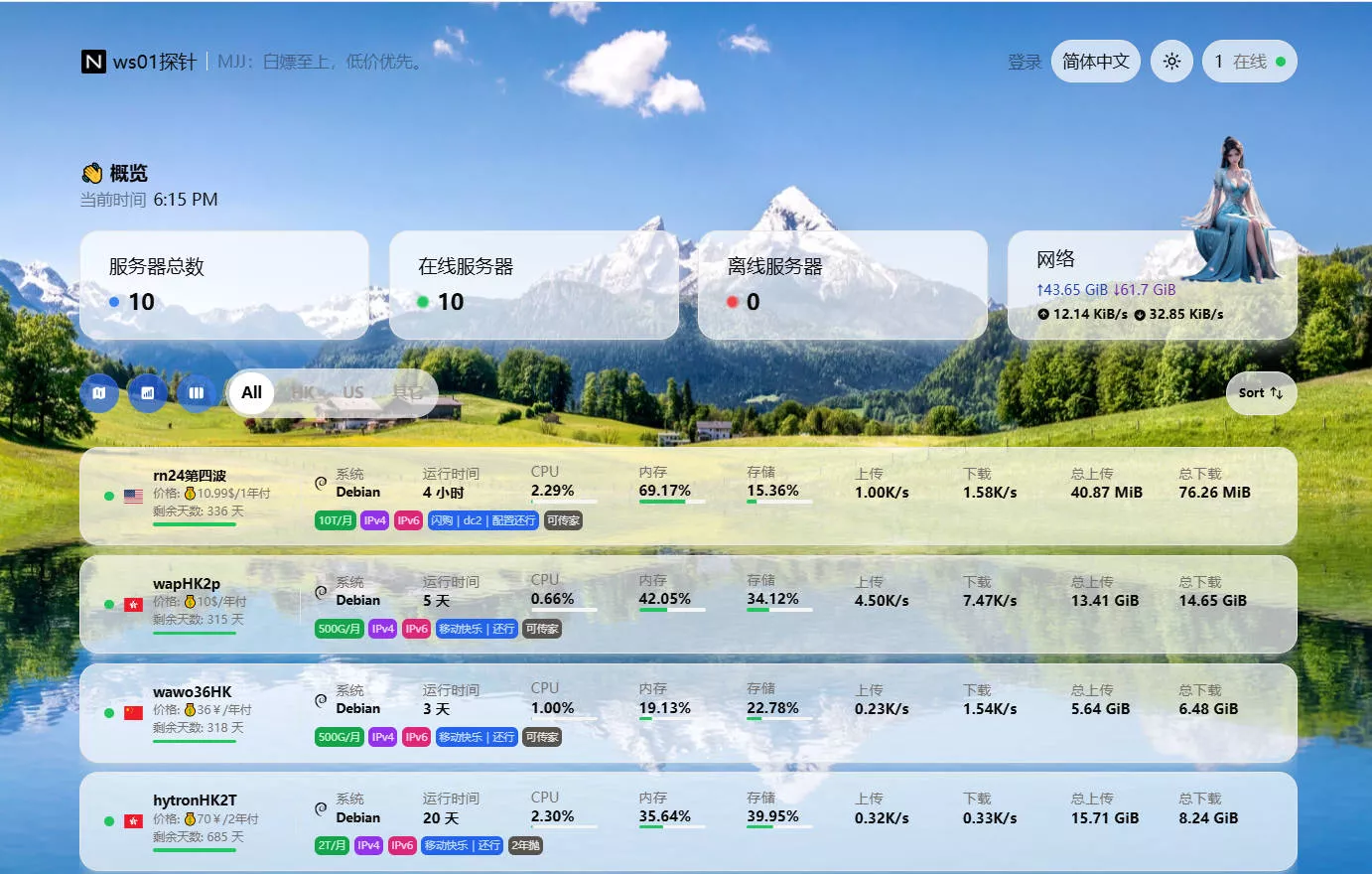

![网页制作常用代码 不断增加 [2025年7月8更新]](https://boke.199881.xyz/usr/themes/Joe-master/assets/thumb/8.jpg)