一、纯ipv6机上warp添加IPV4的脚本
fscarmen大神脚本【选1安装】:
wget -N https://gitlab.com/fscarmen/warp/-/raw/main/menu.sh && bash menu.sh [option] [lisence/url/token]或自己修改版本
wget -N https://raw.githubusercontent.com/wszx123/gongjuxiang/refs/heads/main/warp-sh/menu.sh && bash menu.sh [option] [lisence/url/token]小破站脚本【 选3. 安装 / 切换 WARP-GO】:
wget -N https://gitlab.com/Misaka-blog/warp-script/-/raw/main/warp.sh && bash warp.shfscarmen挺不错的,三步曲【可以用】
1、dns64:
cp /etc/resolv.conf{,.bak}; echo -e "nameserver 2a00:1098:2b::1\nnameserver 2a01:4f9:c010:3f02::1\nnameserver 2a01:4f8:c2c:123f::1\nnameserver 2a00:1098:2c::1" > /etc/resolv.conf2、warp IPv4:
wget -N https://gitlab.com/fscarmen/warp/-/raw/main/menu.sh && bash menu.sh 43、sba(sing-box + argo):
bash <(wget -qO- https://raw.githubusercontent.com/fscarmen/sba/main/sba.sh)甬哥添加IPV4(有奇效):
bash <(wget -qO- https://gitlab.com/rwkgyg/CFwarp/raw/main/CFwarp.sh 2> /dev/null)二、X-UI脚本及其它相关安装
新增加 3X-UI
bash <(curl -Ls https://raw.githubusercontent.com/wszx123/gongjuxiang/refs/heads/main/3x-ui/install-3x-ui.sh)原版3X-UI
bash <(curl -Ls https://raw.githubusercontent.com/mhsanaei/3x-ui/master/install.sh)【1和2最新独立版本是v0.3.3.14;3和4最新独立版本是0.3.4.4,安装失败时可稍加修改选择独立版本,注意在版本号前加空格】
1、
bash <(wget -qO- https://raw.githubusercontent.com/sing-web/x-ui/main/install_CN.sh)2、或自己修改版:
bash <(wget -qO- https://raw.githubusercontent.com/wszx123/x-ui/main/install_CN.sh)3、或大神修改最新版:
bash <(curl -Ls https://raw.githubusercontent.com/FranzKafkaYu/x-ui/master/install.sh)4、或自己修改大神版:
bash <(curl -Ls https://raw.githubusercontent.com/wszx123/x-ui-FranzKafkaYu/master/install.sh)fscarmen大神隧道脚本 【一般用临时隧道,关闭tls的端口,一路回车安装】:
bash <(wget -qO- https://raw.githubusercontent.com/fscarmen/argox/main/argox.sh)关闭tls的端口:80、8080、8880、2052、2082、2086、2095
开启tls的端口:443、8443、2053、2083、2087、2096
八合一脚本:
wget -P /root -N --no-check-certificate "https://raw.githubusercontent.com/mack-a/v2ray-agent/master/install.sh" && chmod 700 /root/install.sh && /root/install.sh或
wget -P /root -N --no-check-certificate "https://www.v2ray-agent.com/v2ray-agent/install.sh" && chmod 700 /root/install.sh && /root/install.sh一键安装梭哈脚本:
1、ws01一键工具箱
wget https://raw.githubusercontent.com/wszx123/gongjuxiang/refs/heads/main/toolbox.sh -O toolbox.sh && chmod +x toolbox.sh && ./toolbox.sh2、
curl https://www.baipiao.eu.org/suoha.sh -o suoha.sh && bash suoha.sh3、 科技lion官方一建脚本:
修改版
curl -sS -O https://raw.githubusercontent.com/Jorge25588/9527-tool/main/kejilion.sh && chmod +x kejilion.sh && ./kejilion.sh或官方原版
curl -sS -O https://raw.githubusercontent.com/Jorge25588/9527-tool/main/kejilion.sh && chmod +x kejilion.sh && ./kejilion.sh4、 x-ui甬哥精简修改版脚本 ,支持reality,xray配置已添加支持socks5-warp与wireguard warp出站分流(支持IPV4与IPV6分流)【纯IPV4/纯IPV6的VPS直接运行一键脚本】
bash <(wget -qO- https://gitlab.com/rwkgyg/x-ui-yg/raw/main/install.sh 2> /dev/null)或
bash <(curl -Ls https://gitlab.com/rwkgyg/x-ui-yg/raw/main/install.sh)以上全版本不行时,可安装下面独立版本
bash <(curl -Ls https://raw.githubusercontent.com/vaxilu/x-ui/master/install.sh) 0.3.2三、HY2协议的一键脚本
自用修改版本
wget -N --no-check-certificate https://raw.githubusercontent.com/wszx123/gongjuxiang/refs/heads/main/hy2/hysteria.sh && bash hysteria.shwget -N --no-check-certificate https://raw.githubusercontent.com/Misaka-blog/hysteria-install/main/hy2/hysteria.sh && bash hysteria.sh无法获取配置文件时,运行这个命令即可
chmod 777 /root四、哪吒探针部署面板
1、国外机:
curl -L https://raw.githubusercontent.com/naiba/nezha/master/script/install.sh -o nezha.sh && chmod +x nezha.sh && ./nezha.sh2、国内机:
curl -L https://raw.sevencdn.com/naiba/nezha/master/script/install.sh -o nezha.sh && chmod +x nezha.sh && ./nezha.sh五、开通SSH登录方法:
1,必须切换成为root用户:
sudo -i2,先更新软件列表和更新软件:
sudo apt-get update3,先更新软件列表和更新软件:
sudo apt-get upgrade4,安装ssh:
apt-get install ssh5,启动ssh服务:
sudo /etc/init.d/ssh start6,检查是否有ssh环境:
ps -e | grep sshubuntu开通root登录SSH权限
1,使用普通用户登录后切换
root:sudo -i2,创建root管理员密码:
passwd root3,开启root登录:
sudo sed -i 's/^#\?PermitRootLogin.*/PermitRootLogin yes/g' /etc/ssh/sshd_config4,开启密码验证:
sudo sed -i 's/^#\?PasswordAuthentication.*/PasswordAuthentication yes/g' /etc/ssh/sshd_config5,重启ssh服务:
service sshd restart6,检查是否有ssh环境:
ps -e | grep ssh六、设置root密码:
1、切入内网登录到目标机器,切换为root账号:
sudo -i2、然后设置密码:
passwd根据提示输入新密码,密码不会被显示,输入完成后直接回车,重复输入回车,即可修改成功。
3、最后重启服务器:
reboot七、修改root密码并且踢出所有用户
很多MJJ喜欢参与群内免费服务器的争夺但是苦于每次修改密码都会有其他用户再次修改密码于是这里给出一行命令用于修改root密码和踢出所有有密码修改权限的用户强行中断其会话
current_tty=$(tty); pts_list=$(who | awk '{print $2}'); for pts in $pts_list; do if [ "$current_tty" != "/dev/$pts" ]; then pkill -9 -t $pts; fi; done; echo 'root:NEW_PASSWD' | chpasswd && sed -i 's/PasswordAuthentication no/PasswordAuthentication yes/g' /etc/ssh/sshd_config && systemctl restart sshd.service; current_tty=$(tty); pts_list=$(who | awk '{print $2}'); for pts in $pts_list; do if [ "$current_tty" != "/dev/$pts" ]; then pkill -9 -t $pts; fi; done记得修改命令中的NEW_PASSWD为自己的密码
八、开启bbr
echo "net.core.default_qdisc=fq" >> /etc/sysctl.conf
echo "net.ipv4.tcp_congestion_control=bbr" >> /etc/sysctl.conf
sysctl -p
lsmod | grep bbr或
wget -N --no-check-certificate "https://raw.githubusercontent.com/chiakge/Linux-NetSpeed/master/tcp.sh" && chmod +x tcp.sh && ./tcp.sh九、融合怪命令 【融合怪脚本最好在 /root 路径下执行,避免各种奇奇怪怪的问题】
交互形式
curl -L https://gitlab.com/spiritysdx/za/-/raw/main/ecs.sh -o ecs.sh && chmod +x ecs.sh && bash ecs.sh或
curl -L https://github.com/spiritLHLS/ecs/raw/main/ecs.sh -o ecs.sh && chmod +x ecs.sh && bash ecs.sh或
bash <(wget -qO- bash.spiritlhl.net/ecs)无交互形式-参数模式
curl -L https://gitlab.com/spiritysdx/za/-/raw/main/ecs.sh -o ecs.sh && chmod +x ecs.sh && bash ecs.sh 1 0 0或
curl -L https://github.com/spiritLHLS/ecs/raw/main/ecs.sh -o ecs.sh && chmod +x ecs.sh && bash ecs.sh 1 0 0或
bash ecs.sh 1 0 0上述命令默认执行融合怪全体,输入的三个参数数字是对应的选项序号。
参数1 参数2 参数3对应有交互模式中你依次输入的选项序号,如果有参数没用到留空或者写0即可。
参数2可传入你本地的IPV4地址,将使用你本地IPV4作为回程路由测试的目标地址。
本地的IPV4地址可使用 ip.sb ipinfo.io nstool.netease.com cip.cc 之类的网站查询
IP质量检测
IP质量检测,含多家数据库查询,含黑名单查询
含 IPV4 和 IPV6 检测,含ASN和地址查询
含25端口的邮箱可达性检测,如果某个邮箱可达,则可搭建邮局
bash <(wget -qO- --no-check-certificate https://gitlab.com/spiritysdx/za/-/raw/main/qzcheck.sh)或
bash <(wget -qO- bash.spiritlhl.net/ecs-ipcheck)或
bash <(wget -qO- --no-check-certificate https://raw.githubusercontent.com/spiritLHLS/ecs/main/qzcheck.sh)三网测速脚本
bash <(curl -Lso- https://bench.im/hyperspeed)三网回程路由测试
curl https://raw.githubusercontent.com/zhanghanyun/backtrace/main/install.sh -sSf | sh十、其它
1、降低IPv6优先级,优先使用IPv4
默认的安装中,IPv4 和 IPV6 并存,并且 IPv6 优先于 IPv4。如果不需要彻底关闭 IPv6,可以设置让 IPv4 优先于 IPv6。配置方式如下:
echo "precedence ::ffff:0:0/96 100" >>/etc/gai.conf当然也可以直接修改 /etc/gai.conf 文件,找到下面这一行
#precedence ::ffff:0:0/96 100把前面的#去掉即可,最后重启。
2、禁用 IPv6
如果确定不需要IPv6的支持,可以选择禁用IPv6。
编辑 /etc/default/grub,找到 GRUB_CMDLINE_LINUX_DEFAULT="quiet"
修改为:
GRUB_CMDLINE_LINUX_DEFAULT="ipv6.disable=1 quiet"随后执行命令 update-grub 更新 grub 启动参数,重启系统即可。
3、验证结果
ping www.google.com -c 34、一键升级 Debian / Ubuntu 并安装常用软件 curl wget unzip zip 命令:
apt update && apt install -y curl wget unzip zip看磁盘:
df -h查看当前目录下的 文件和文件夹:
ls进入指定文件夹:
cd 文件夹名称查看登录次数
lastb | wc -l一般用vps建站后,网站文件在
home/web/html/网站名称/合集脚本(快捷命令Tool)
wget -O Tool https://blog.xueli.lol/Script/Tool.sh; mv Tool /usr/local/bin/; cd /usr/local/bin/ && chmod +x Tool && bash ToolDebian基本配置命令:
apt update -y && apt upgrade -y && apt install -y wget curl vim lsof sudoSWAP 内存脚本
wget https://raw.githubusercontent.com/ChellyL/swap_change/main/swap.sh && bash swap.shDocker安裝
curl -fsSL https://get.docker.com | bash -s docker
systemctl start docker
systemctl enable docker寶塔面板開心版
日常命令
btCentOS7安装命令
yum install -y wget && wget -O install.sh http://io.bt.sy/install/install_6.0.sh && sh install.shUbuntu Deepin安装命令
wget -O install.sh http://io.bt.sy/install/install-ubuntu_6.0.sh && sudo bash install.shDebian安装命令
wget -O install.sh http://io.bt.sy/install/install-ubuntu_6.0.sh && bash install.sh極光面板
bash <(curl -fsSL https://raw.githubusercontent.com/Aurora-Admin-Panel/deploy/main/install.sh)融合怪VPS評測
curl -L https://gitlab.com/spiritysdx/za/-/raw/main/ecs.sh -o ecs.sh && chmod +x ecs.sh && bash ecs.sh5、哆啦A梦转发面板
用户端 ←→ 转发服务器 ←→ 目标服务器/出口节点
Docker Compose部署
特性
支持按 隧道账号级别 管理流量转发数量,可用于用户/隧道配额控制
支持 TCP 和 UDP 协议的转发
支持两种转发模式:端口转发 与 隧道转发
可针对 指定用户的指定隧道进行限速 设置
支持配置 单向或双向流量计费方式,灵活适配不同计费模型
提供灵活的转发策略配置,适用于多种网络代理场景
curl -L https://raw.githubusercontent.com/bqlpfy/forward-panel/refs/heads/main/panel_install.sh -o panel_install.sh && chmod +x panel_install.sh && ./panel_install.sh默认管理员账号
账号: admin_user
密码: admin_user
⚠️ 首次登录后请立即修改默认密码!
6、22端口改为50100
# 22/Port 50100/' 50100为要修改的端口
sed -i 's/#Port 22\|Port 22/Port 50100/' /etc/ssh/sshd_config && service ssh restart以上脚本来自网络,可能有时效性。



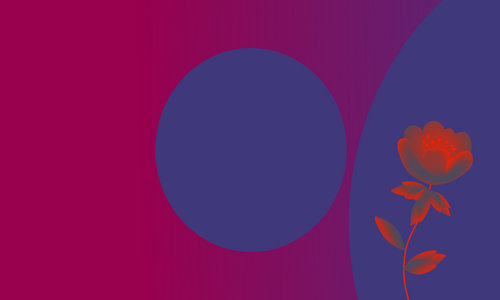



社会责任感贯穿全文,彰显学者担当。
每一个段落都紧密相连,逻辑清晰,展现了作者高超的写作技巧。
收藏了。
太全了。